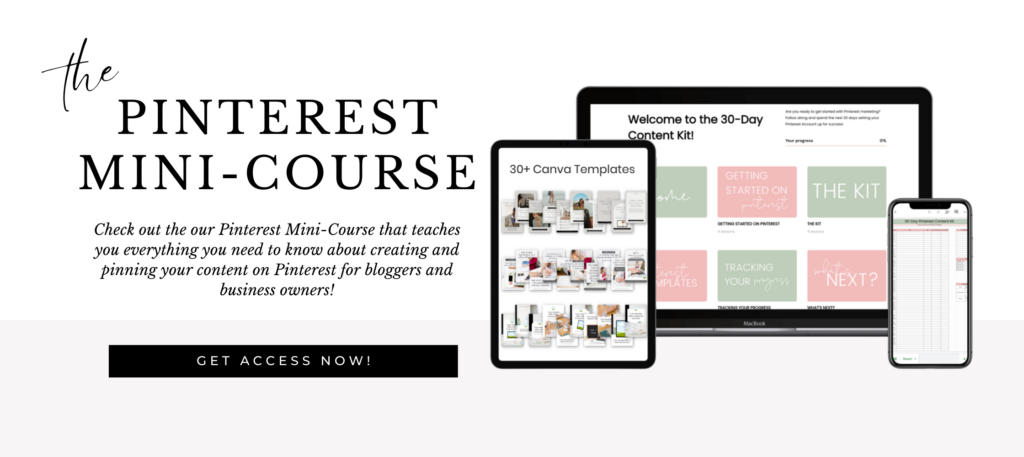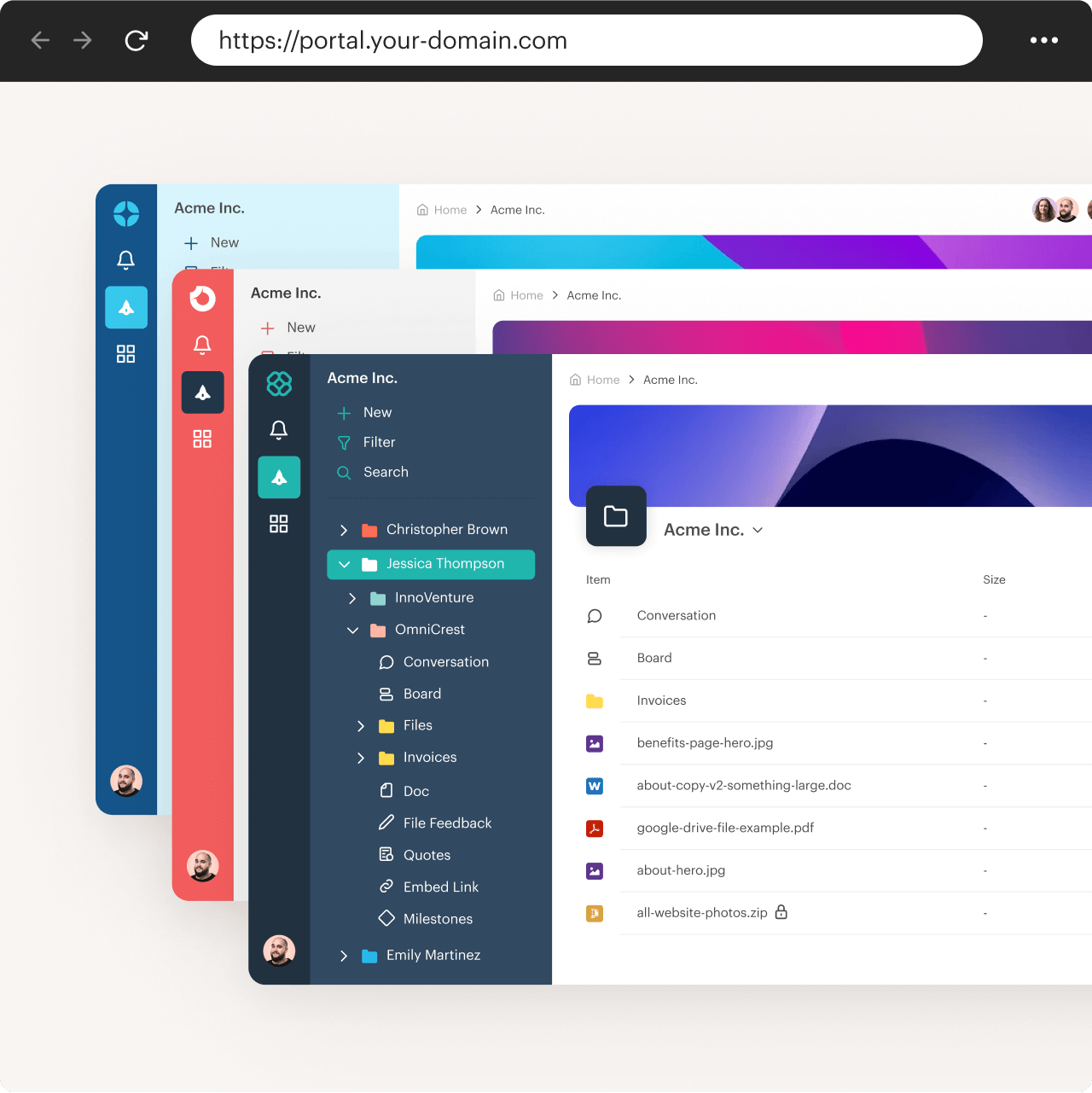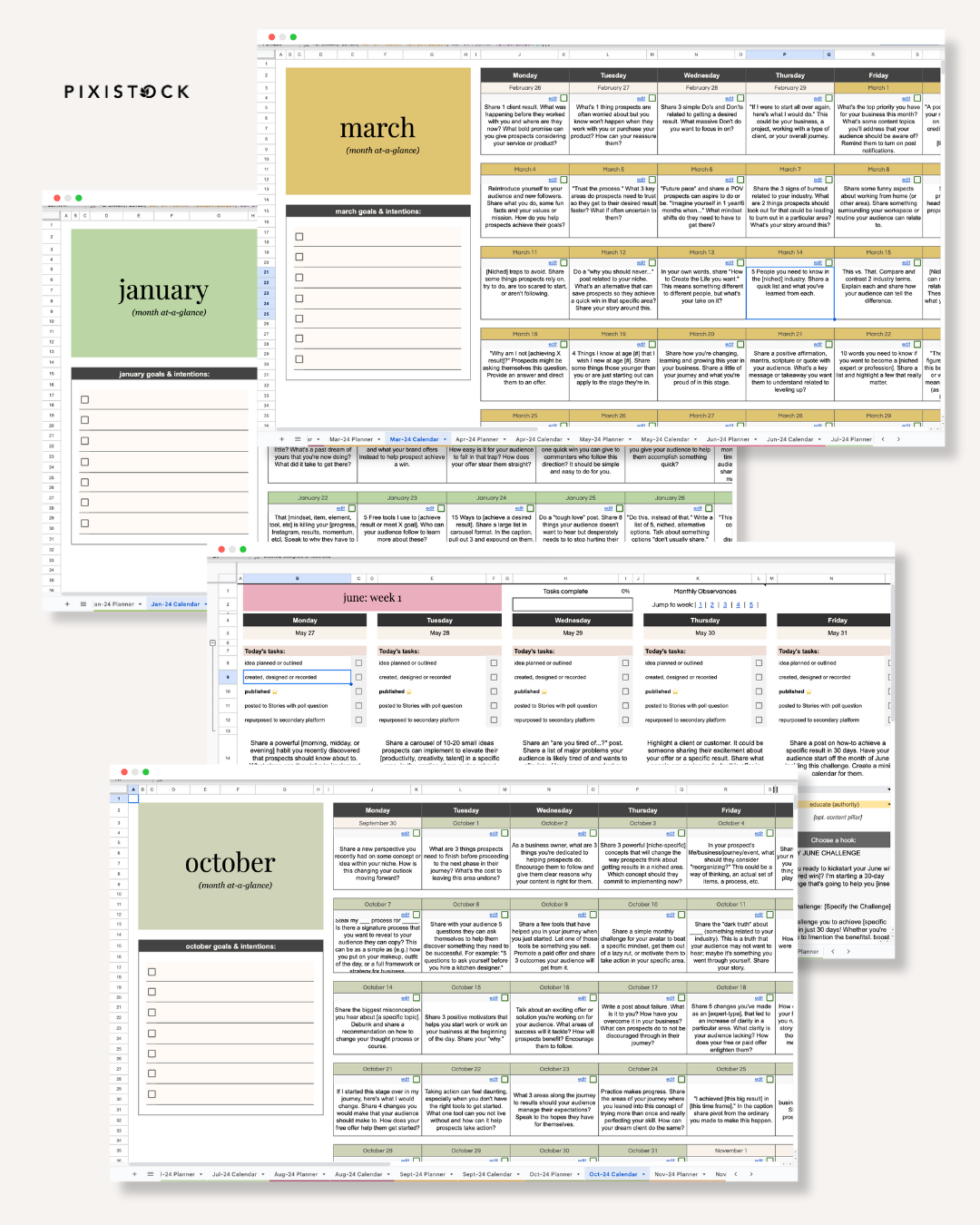A few years back, Pinterest decided to add a little update that would potentially help Pinterest users – and marketers – in marketing their businesses, blogs, and offers on the platform. This update introduced the Pinterest Carousel Pin.
In reality, it’s hard to determine whether a Pinterest carousel pin is actually useful in your Pinterest marketing strategy. Along with the inability to be created in most schedulers, they take more time during creation than what some have to spare on their Pinterest marketing.
Instead of fumbling around for a few days, weeks, or even months to see if carousel pins are right for your business – or when exactly they’re “right” for your business – let’s break down the what is and how-tos of a carousel pin.
We’ll also be covering whether you should be investing your time into carousel pins or if an infographic, video pin, or Idea pin would serve your audience better.
What is a Pinterest Carousel Pin?
A carousel on Pinterest is a Pin with multiple images – they’re recommended when you’re wanting to showcase different features of a product, advertise multiple products at once, or tell a story/provide steps over the course of a few slides. Carousels are also a great option for food bloggers interested in showing the steps of a recipe or fashion bloggers showing multiple stylings of an outfit, or multiple outfits of a season.
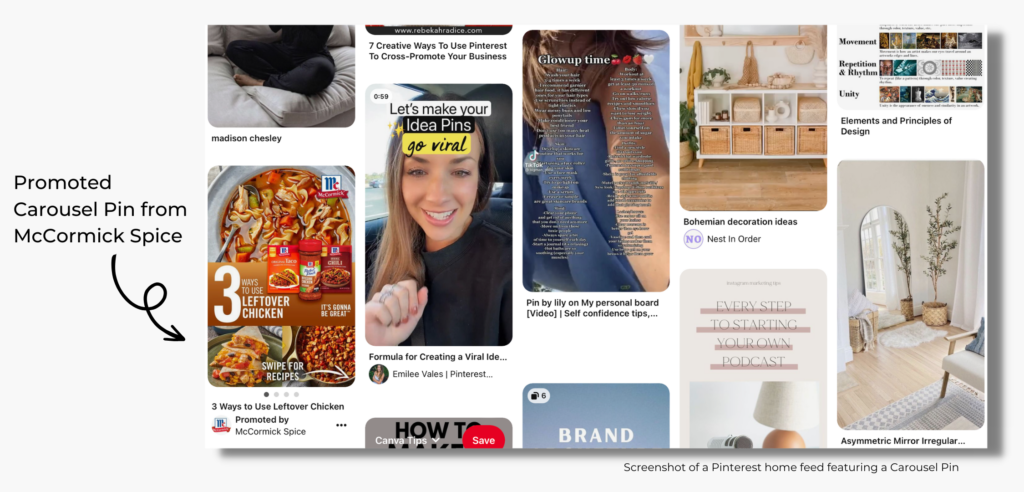
Pinterest users see a carousel Pin just like any other pin (as in they see the first pin image along with the pin title) and can swipe or tap through the carousel directly from the feed. Or, if you want to view the pin close up, users can tap the carousel and swipe through the cards, and click through to the corresponding website.
Carousel pins have the unique ability to have different URLs for their “cards” (Pinterest’s term for the images in the carousel), essentially allowing a user to swipe through different “landing pages.” When someone saves a carousel, they save the entire pin including all the cards in it.
RELATED POST: How to Add Amazon Affiliate Links to Pinterest
When Should You Test Pinterest Carousel Pins in Your Marketing Strategy?
After you’ve nailed down your essentials aka the basic pin strategy that works for your business, then I would adventure out into the world of Pinterest carousel pins. Even then, ensure you go through a good testing phase to guarantee that spending the extra time on them is worth it.
Why? Because, originally, carousel pins were restricted to promoters or ads. And, with the ability to add links coming soon – and already available for certain accounts – to Idea pins and short-form videos becoming more prevalent in marketing, carousels just don’t hold the same value.
Still, I always like to encourage you to diversify your Pinterest marketing strategy and utilize, or at least attempt to utilize, all of the features Pinterest offers.
I do recommend looking into carousels if you’re planning on promoting pins and are offering products that come in sets of multiples or offer different styles and colors. Use UTM tracking codes to check the performance of your pins.
How to Create and Pin a Carousel Pin on Pinterest
While you previously could only create carousel pins for ads, Pinterest allows any user with a business account to now create and publish carousels.
Here’s how you can get started:
#1. Create your carousel in Canva and download it to your computer
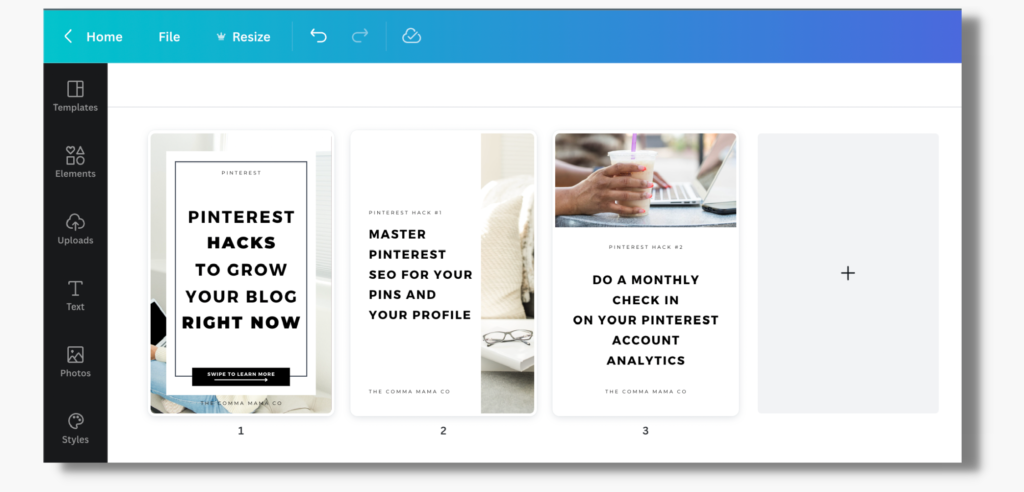
Using a standard pin size, create your carousel pin in Canva. I recommend having a strong main card (image) and using a variety for your filler. Once your pin design is complete, download it to your computer and have it ready to go for Pinterest! Keep in mind that you can only have five images in your carousel pin.
#2. Navigate to “Create a Pin”
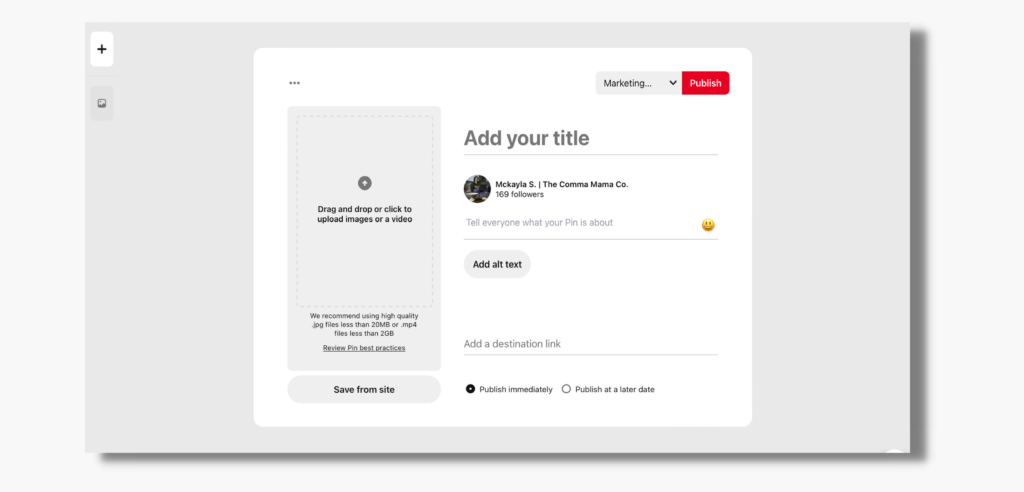
While you’re logged into your Pinterest account, you’re going to navigate to “Create a Pin” – there is no special “section” or option for carousel pins.
#3. Upload your pin images and chose “create a carousel”
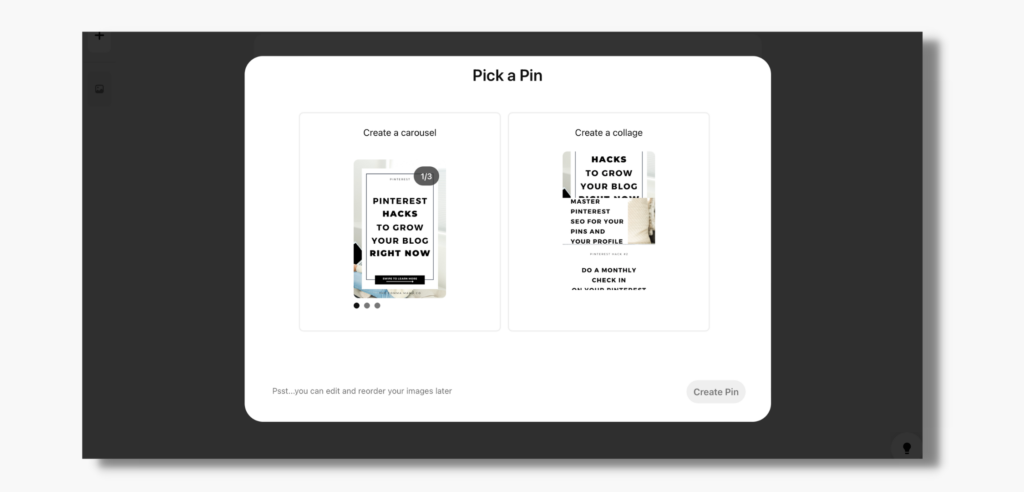
Once you’re in create a pin, you can now upload your images – all of them – by either dragging and dropping in the blank pin section or by clicking and uploading. Once you’ve uploaded your multiple images, Pinterest will ask you to pick a pin. You’ll need to choose “Create a carousel” for our purpose today.
#4. Organize your images
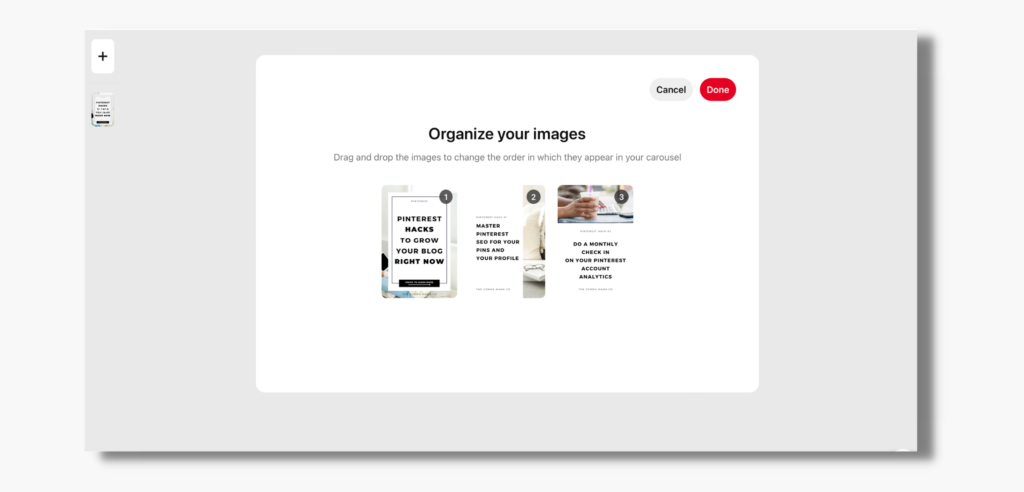
After you’ve chosen to create a carousel, you’ll need to organize your images. I always recommend taking this step so that you can double-check that all of your images are in order and that you’ve uploaded all your images. Sometimes Pinterest will skip an image when you’re uploading, so don’t skip this step.
#5. Add your title, details, & url – then publish!
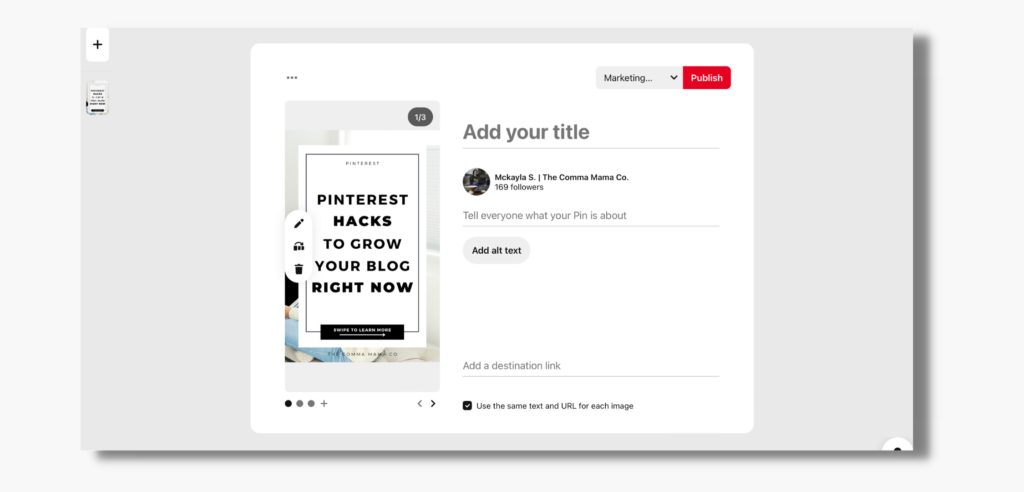
Now that your pin is in a good place, fill in your title, details, alt text, url, and choose the board you want to publish your carousel pin to. After you’ve filled in the details, hit publish and you’re good to go!
Are Carousel Pins Really Worth It?
For me, personally, carousel pins do not bring great results. I prefer to spend my time on high-quality videos and Idea pins. There is not always enough time to invest in a pin that doesn’t bring the type of results you need for your business, and that’s okay. Utilize Pinterest features in a way that benefits you and your business – which may mean relying solely on video pins and static pins or Idea pins.
If you’re ready to invest in a Pinterest marketing expert to grow your business on Pinterest, reach out to us here at The Comma Mama Co.