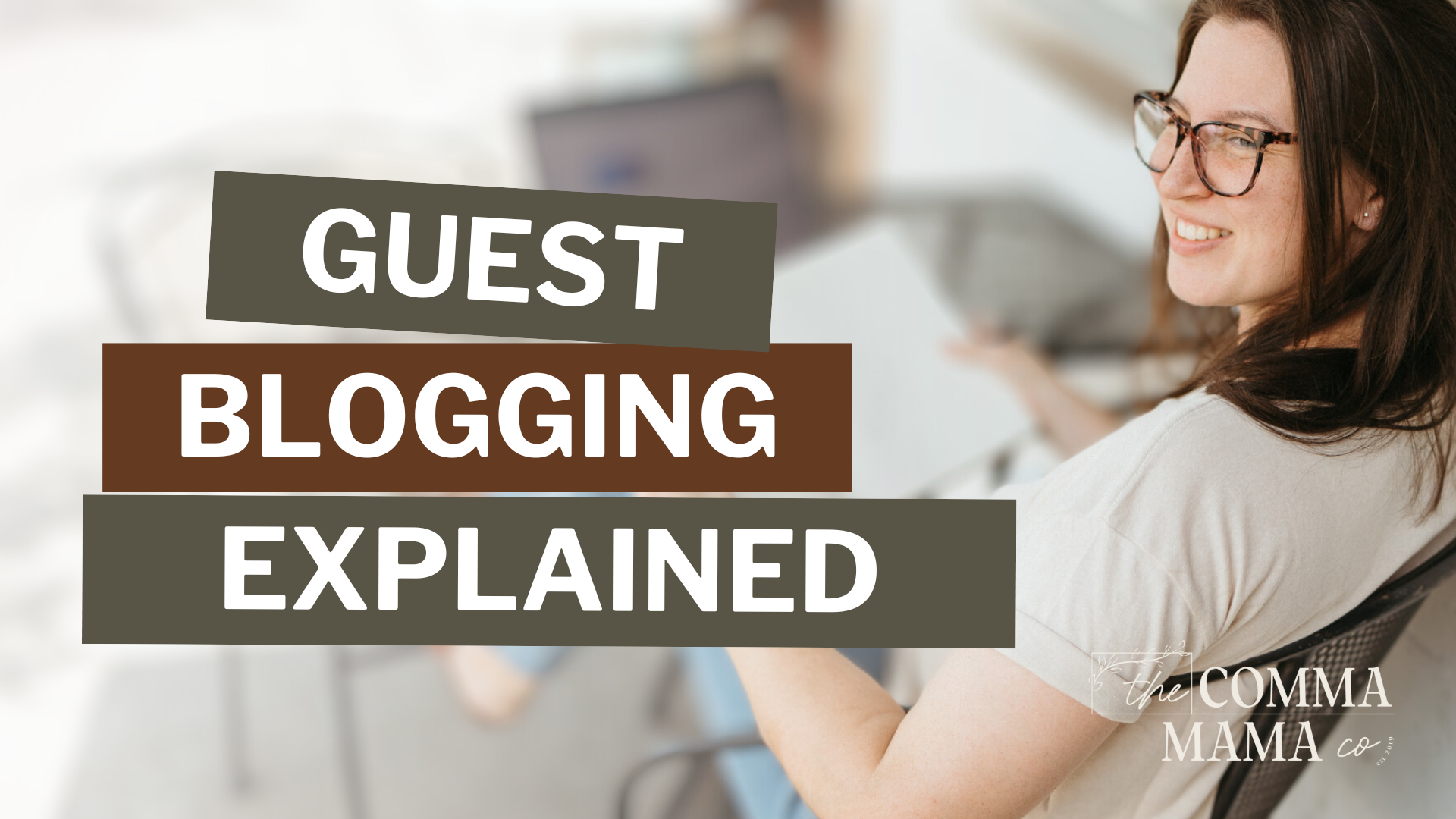I have a love for words and a knack for SEO – and as a mama, I know just how challenging it can be to run a business while raising a family. This blog is just one of the many resources you’ll find here that’ll help you boost your online visibility without sacrificing your sanity.
Thanks for being here (and I hope you’ll stick around).
Mckayla
categories
blogging
seo
Business
Six simple steps to better seo
download now
explore
case studies
to the shop
work with us
follow us on instagram
share
I’m not going to say that passive income is truly passive—there’s definitely an effort that goes into getting started, and then there’s the upkeep (updates, marketing, the whole nine yards), but affiliate marketing is probably one of the most “passive” opportunities out there, whether you’re a blogger or a business owner.
If you’ve done any research on affiliate marketing and Pinterest, then you’ve probably also seen the “passive income” hack of publishing Amazon Affiliate links on Pinterest. And while it’s technically true that you can use your links, there’s a bit more thought and know-how behind where to use them and when.
Originally, you could add affiliate links using Idea Pins, but when they were removed from the platform, so was the technique. So, instead, we’re going back to the basics. In the past, Amazon wouldn’t allow you to directly publish their links on the Pinterest platform (it was against their terms of service, and you’d have your Amazon Associates account banned), but recently, there’s been some leeway (which is kind of why we’re here).
So, what’s the truth behind how to use your Amazon affiliate links on Pinterest? How do you get started, and how do you make the most of them? Annnnndddd… is it even worth your time?
What to Know About Affiliate Marketing on Pinterest
I hate to be the bearer of bad news, but you won’t make millions adding affiliate links on Pinterest (it’s actually more achievable to work to create and sell a digital product, but more on that later).
Anyway, affiliate marketing on Pinterest is typically done by creating blog posts or landing pages for the product in question, creating a pin, and pinning it on Pinterest. This method has the potential to earn more by sharing your links/content on other platforms (and working on your website’s SEO).
If you create a pin and add your affiliate link directly to it, you should always disclose that you’re using an affiliate link and check the program’s rules or terms of service to see where (and how) you’re allowed to share your links.
This applies whether you’re a blogger, business owner, or both (or neither)—the FTC is cracking down, and you do NOT want to get on their bad side if affiliate marketing or running a long-term business is on your to-do list.
Are Amazon Affiliate Links Even Allowed on Pinterest?
Here’s where things get tricky. According to Pinterest, Amazon affiliate links are allowed and won’t get caught in the Pinterest spam filter—Pinterest wouldn’t say this if they didn’t have some type of deal worked out with Amazon.
BUT, in the Amazon Associates agreement, Pinterest is NOT listed as an accepted social network for promotion:
“We currently only accept the following social networks (including open group pages and fan pages, but excluding personal pages): Instagram, Twitter, YouTube, TikTok, and Twitch.tv. your application must clearly list your social media page’s exact URL (do not list the social network URL only: e.g. ‘facebook.com’, ‘instagram.com’.)” – Amazon Associates Program
Amazon also won’t explicitly say that their affiliate links are NOT allowed on the platform. Now, from what I’ve witnessed and experienced, Amazon does allow their links on Pinterest in moderation (this is not me saying go for it, this is me saying from my OWN experience—proceed at your own risk, not mine).
Essentially, only some of your traffic/sales should come from Pinterest, not all. You should have additional platforms for promotions to diversify your earnings (ahem, like your blog).
Adding the links on your blog and writing full reviews or round-up style blog posts allows you to also get more sales—you can create pins leading to your blog post, utilize SEO to get organic traffic from Google, and share it on social media or through email to get more affiliate sales that way (ofc, you should only recommend products you actually recommend, your audience can sniff BS a mile away—and so can Google).
Plus, if Pinterest IS your main traffic driver, the platform will trust a link coming from your website WAY more than a random Amazon link.
— If you want to avoid the guesswork of writing reviews that actually convert to sales in a way your audience will love, I will shamelessly self-plug my Review Blog Post Kit, a step-by-step guide to writing a review blog post that ranks for allll your affiliate links!
How to Add Your Amazon Affiliate Links to Your Pinterest Pins
There are two different methods of adding your Amazon affiliate link to your Pinterest pins. The first method is for video pins, and the second method is for pretty much every other type of pins (standard pins, collage pins, and carousel pins).
Here’s how to add your links for both ways:
How to Add Your Amazon Affiliate Link to Your Pins
Technically, this applies to ALL your Pinterest pins since every pin can use a URL. For this method, you’re going to add your Amazon Affiliate link where you would put your website URL.
Your Link is located beneath your description, and above where you choose the board to your pin is added. It looks like this on the desktop:
It will look like this on your mobile (mine is in dark mode, but yours will look the same in light mode, just light, obviously):
This method does not automatically add a disclaimer on your pin, so you will need to add it to your description. If you want to cover all your bases, use it as a small text on your pin graphic.
How to Add Your Amazon Affiliate Link to Your Video Pin
You can use the method above, but for your video pins, you can also add your Amazon Affiliate link as a sticker. This method is only possible in your mobile app!
First, you need to create a new video pin. Once it’s uploaded, you’ll see a button to add “stickers” that you’ll click on.

Next, you’re going to add a “product” sticker to your video pin:

You’ll need to “use a link” rather than search pins.

Add your Amazon Affiliate link, but it has to be the shortened version! Your full version will not register. When you add your link, it will automatically show up as a sponsored or affiliate link in the selection area. You should see something similar to this:

You will need to choose an Amazon product image to proceed to publishing your pin. After that, it moves forward exactly as you would publish any other type of pin to your account!
What Happens Next?
Check your analytics, watch your account grow, and continue to work on your Pinterest marketing strategy (and create amazing content). When you’re affiliate marketing, it’s important to stay updated on your program’s rules and regulations regarding when and where you can share your links.
Make sure to check back every few months for an update on the rules and remember that everything works best in moderation. You can still get removed from both Amazon and the Pinterest platform for spammy and scammy behavior.
If you want to DIY your review blog posts and make the most of your Amazon Affiliate links on ALL platforms, grab the guide here. If you want to have your blog posts done-for-you (yes, even the reviews), share all the things and let’s see if we’re a good fit to work together here.
Reader Etiquette
© - Content and images in this blog are copyright this blog unless stated otherwise. Feel free to repost or share images for non-commercial purpose, but please make sure to link back to this website and its original post.
℗ - We do not store any information about your visit to our website other than for analytics and optimization for content and reading experience through the use of cookies.
c/o - Our site does at times contain paid advertisements, sponsored content, and/or affiliate links.
You might want to check these out too while you're at it
FREE Guide:
6 Simple Steps For Better SEO
INSTANTLY IMPROVE YOUR GOOGLE RANKING
Want to improve your website SEO in one afternoon? This free resource offers 6 actionable steps you can take in 15 minutes or less to instantly improve your SEO.
download now
categories
blogging
SEO
business
It's me, hi! Your SEO bestie.
get to know me
work with us
//
services
//
case studies
//
Mom of three, lover of all things blogging, and borderline obsessive coffee drinker — I also just happen to love making complicated things simple and accessible, especially when it comes to SEO. The blog is a collection of what I've learned from years of testing, trial and error, and working with amazing clients with impactful businesses (just like yours). Blogging and SEO doesn't have to be boring — and it definitely doesn't need to be difficult.